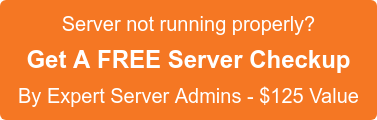As we are aware, cPanel has introduced the latest stable version cPanel 11.50.
Many new features are implemented in the latest version, which includes but are not limited to :.
- Support for CentOS 7 on fresh installations
- Synchronized Calendar & Contacts
- Greylisting: Protect your server against spam, Greylisting defers email received from new, unknown triplets
- Passive OS fingerprinting (p0f): Improved the GeoIP identifier and added an operating system and other information to email notifications. This information helps you quickly identify users that trigger events.
- Changes to new cPanel user system IDs: Changed the possible numbers for new cPanel accounts’ User IDs (UIDs) and Group IDs (GIDs).
In this article, let’s see more about synchronizing Calendar & Contacts using CalDAV and CardDAV.
Calendaring Extensions to WebDAV, or CalDAV, is an Internet standard allowing a client to access scheduling information on a remote server. It is a calendaring and scheduling client/server protocol designed to allow users to access calendar data on a server and to schedule meetings with other users on that server or other servers.
vCard Extensions to WebDAV (CardDAV) is an address book client/server protocol designed to allow users to access and share contact data on a server.
In order to ensure that CardDAV and CalDAV are enabled in your server, navigate to “WHM Home » Service Configuration » Service Manager” and ensure “cPanel DAV Daemon” is enabled.
Also, you must enable ‘Horde‘ in your server to utilize CardDav or CalDav.
In cPanel 11.50, each cPanel account user and Webmail users have access to create and share their own calendar and contacts.
With CalDAV and CardDAV, cPanel account users and Webmail users can access their calendars and contacts remotely with third-party applications.
- You can access the CalDAV and CardDAV protocols on ports 2079 and 2080 (secure).
- cPanel’s Calendars and Contacts Client Configuration interface (Home >> Mail >> Calendars and Contacts Client Configuration) contains the instructions to remotely connect your third-party applications to your account’s Horde Calendars and Address Books.
- Webmail users can access the Calendars and Contacts Client Configuration interface from the Webmail interface (Home >> Mail >> Webmail).
Now let us see the steps to set up cPanel calendars and contacts on an Apple desktop and mobile device operating system
Follow the below steps in your iOS device :
1. Tap Settings
2. Tap Mail, Contacts, Calendars.
3. Under ACCOUNTS, tap Add Account.
4. Tap Other.
In order to set up a calendar (CalDav) :
1. Tap Add CalDav Account.
2. Enter your cPanel account or email account CalDav information and tap Next.
(You can find your CalDAV setup information within the Calendars and Contacts Client Configuration interface of your cPanel account.)
If your server uses a self-signed certificate, your application will prompt you with the message “Cannot Verify Server Identity”. You must tap Continue to complete the setup process.
In order to set up your contacts (CardDav) :
1. Tap Add CardDav Account.
2. Enter your cPanel account or email account CardDAV information and tap Next
(You can find your CalDAV setup information within the Calendars and Contacts Client Configuration interface of your cPanel account.)
If you require help, contact SupportPRO Server Admin