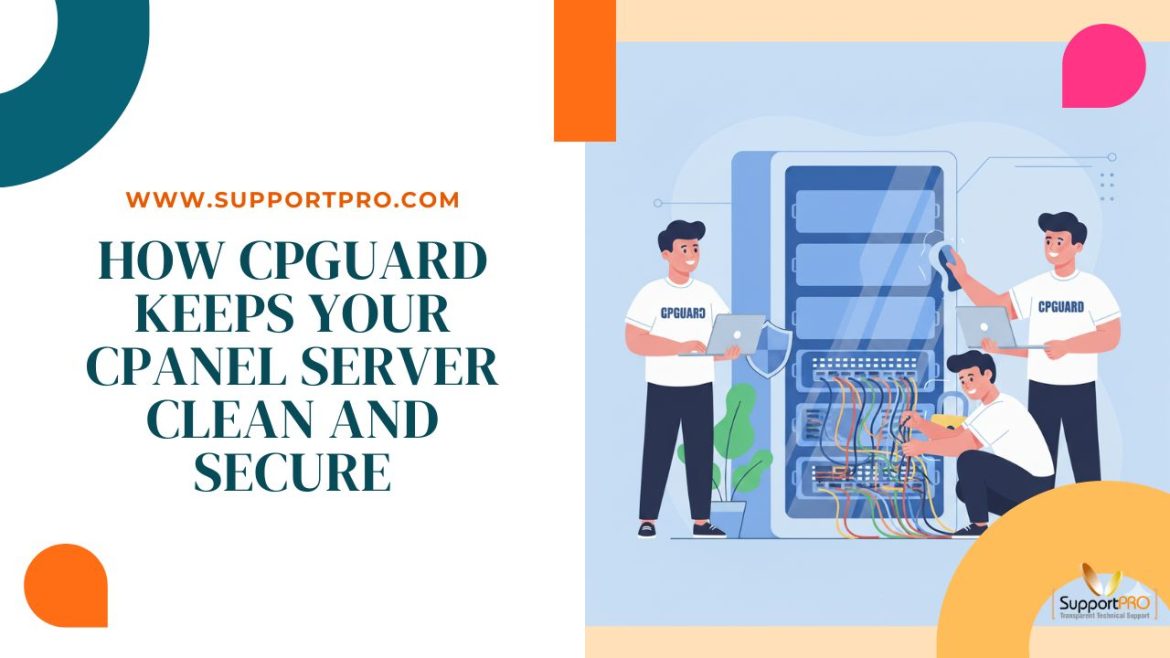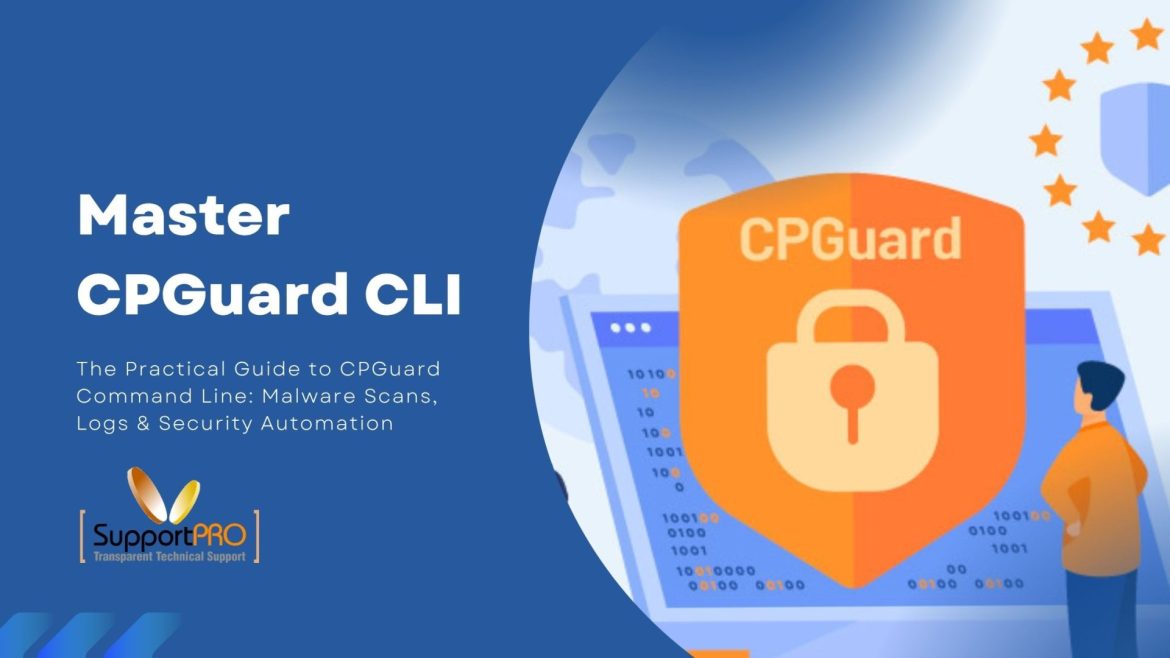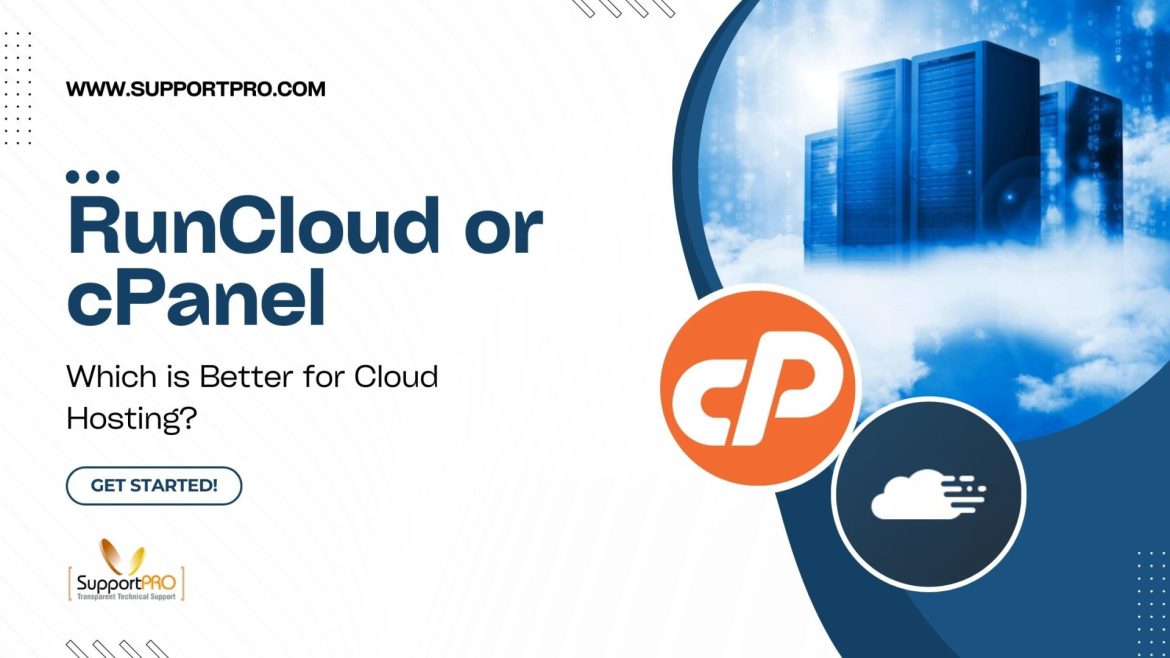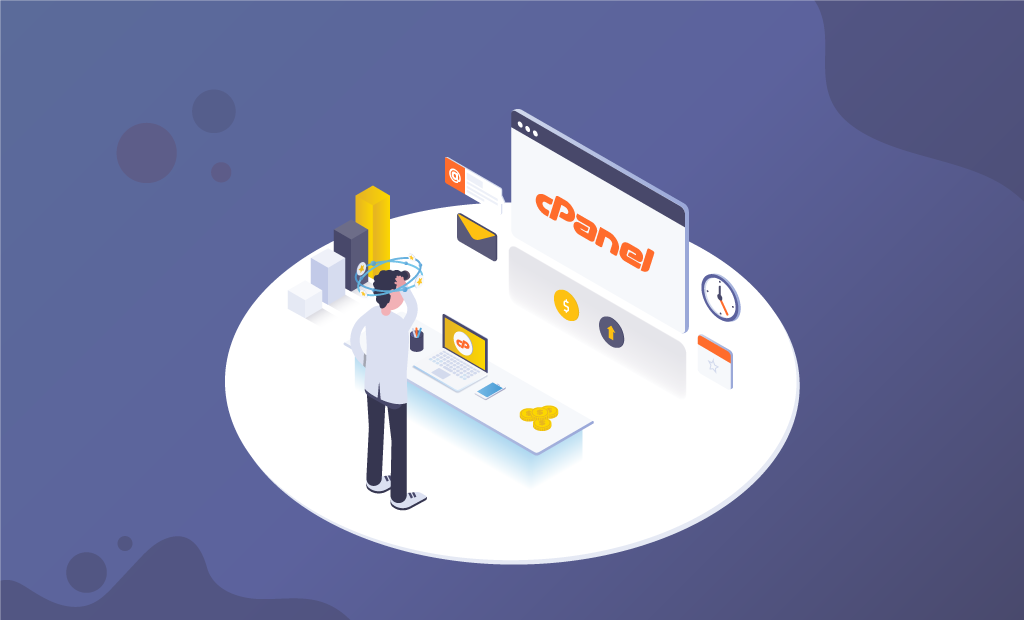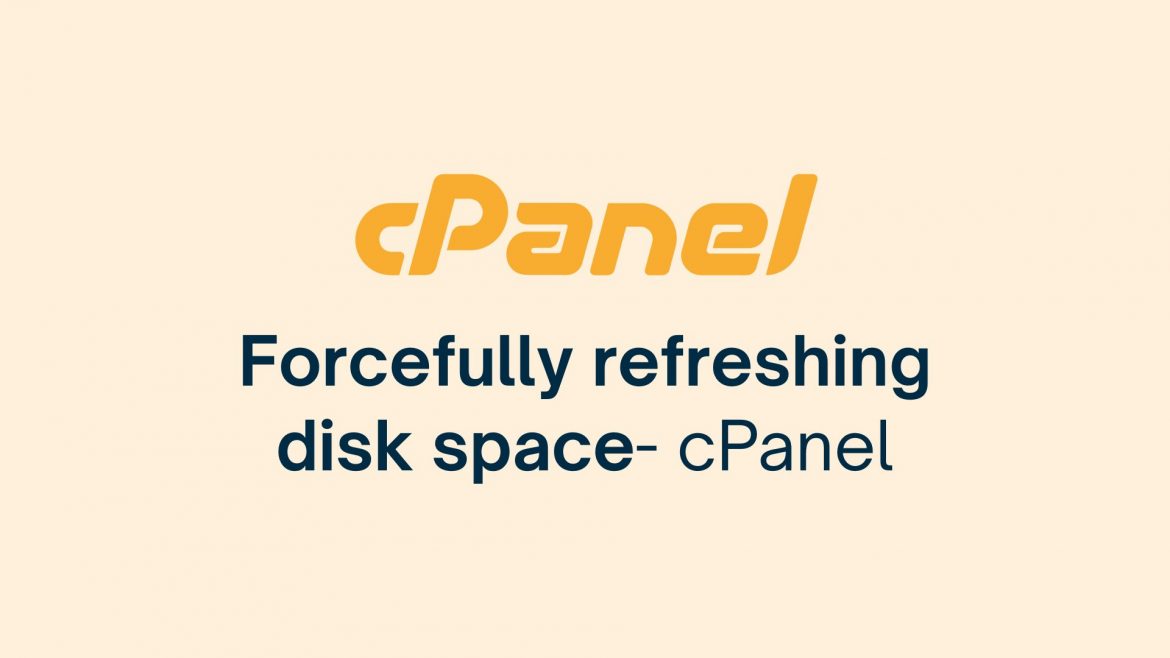If you run a cPanel server, you know the drill. It’s a constant battle—malware, spam, brute-force attacks, SYN flood attempts, DDoS threats, endless updates, and clients who expect things to “just work.” The last thing you need is waking up to a hacked website, seeing your IP dumped on a blacklist, or compromising your server security and network protection. That’s where cPGuard security suite comes in. It’s built specifically for web hosting security, shared hosting protection, and Linux server hardening, and honestly, it’s a lifesaver. So, what does cPGuard actually …
cPanel
If you’ve ever wrangled a server or run your own hosting setup, you already know: security isn’t optional. You need solid protection, and that’s where CPGuard comes in. It’s a tough, feature-packed security suite built for web servers. Sure, it plays nice with control panels like cPanel and DirectAdmin, but what really sets it apart for power users is the Command Line Interface—the CLI. If you like working straight from the terminal, this is your playground. Let’s dig in. I’ll show you how to get around the CPGuard CLI, use …
If you’ve managed a website before, chances are you are familiar with cPanel. It’s been the most popular panel for years. Reliable, familiar, and packed with features. Then there’s RunCloud a newer player built for modern cloud servers. It’s lighter, faster, and built with developers in mind.
Let’s be real that the cloud isn’t just some buzzword anymore. It’s where almost everything runs these days. By 2025, most companies will be living almost entirely on cloud infrastructure. And honestly, it makes sense. The big platforms like AWS, Google Cloud, and Microsoft Azure give you endless power, worldwide reach, and the ability to scale up or down in minutes. Discover how cPanel & WHM streamline server management on AWS, Azure, and GCP. Get more control, security, and flexibility
WP Toolkit Issues on cPanel 110.126 & 110.128: What’s Causing It and How to Fix It
If you’re managing WordPress installations through WP Toolkit on cPanel, you may have noticed strange behavior or complete non-functionality after upgrading to certain cPanel versions. Specifically, users upgrading to versions 11.110.0.65, 11.126.0.21, or 11.128.0.11 have reported that WP Toolkit and other cPanel plugin functionalities are either broken or inaccessible. After some digging, the root cause appears to be the removal of a crucial directory:/usr/local/cpanel/whostmgr/addonfeatures Let’s walk through what’s going wrong, why it matters, and how to resolve it.
cPanel ELevate is a feature introduced by cPanel to simplify the upgrade process of servers running older operating systems to new supported versions. cPanel is a web hosting control panel that allows website owners to manage their website easily from a single panel, and cPanel Elevate is specifically designed to assist in upgrading an Operating system without damaging the hosted website and its services.
If user disk space usage is reflected incorrectly or not updating in cPanel, there is a way to force refresh the disk quota of cPanel directly from cPanel dashboard. We will be able to remedy this by refreshing the cPanel cache for this user. This can be done by removing the /home/username/.cpanel/datastore directory, which will be recreated upon the next access of that account’s cPanel. ======== Login to cpanel->file manager -> ensure show hidden file is enabled. Go to /home/username/.cpanel Rename datastore/ to something else Then click disk space usage, …
cPanel had introduced different Tiers for the customers. 1. Solo: Only one hosting account is allowed and it is suitable for small businesses. 2. Admin: This package can create only 5 accounts and it is suitable for middle-level business members.
Introduction As per the new global update, it was announced that cPanel is changing its ownership which has been acquired by Oakley Capital, an investment group also in charge of Plesk. Oakley Capital acquired Plesk in May 2017, while Plesk in turn, acquired SolusVM which supplies software for VPS management, among other things.