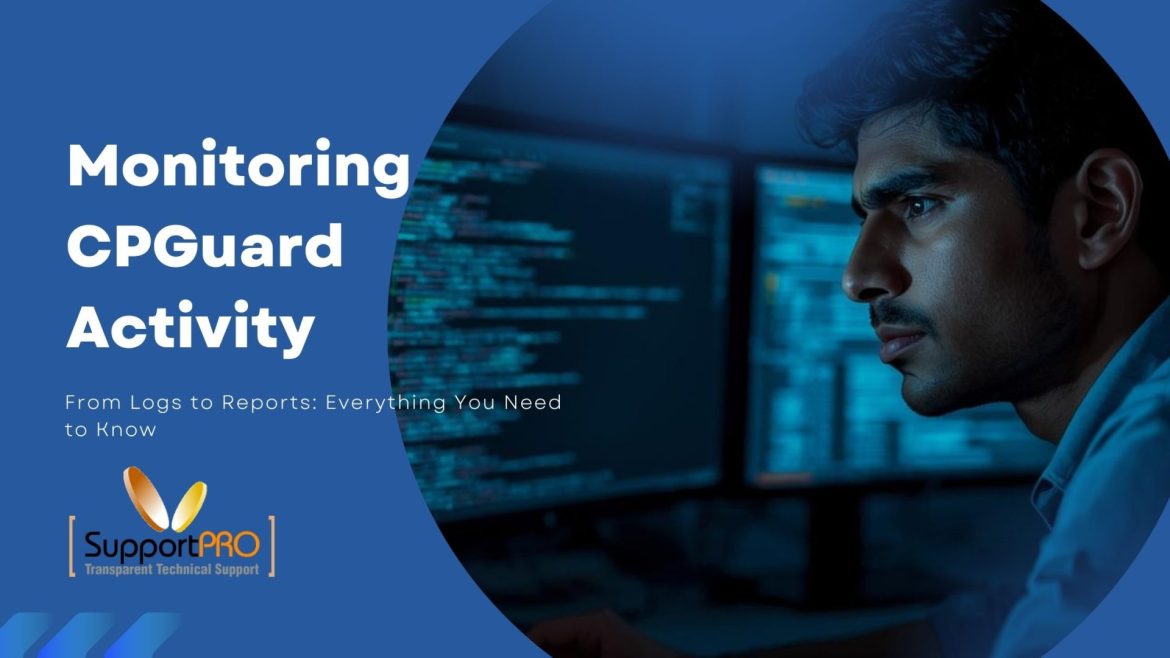When you’re managing a server, CPGuard is one of those tools you install once and forget about. It runs quietly in the background by scanning files, blocking malware, and keeping your hosting setup safe. But now and then, something acts up, or you just want to check what’s been going on under the hood.
This guide helps you at this point. ll walk you through how to read and understand CPGuard’s logs from the command line on a Linux server. You’ll see where the log files are stored, how to spot malware detection, and how to pull quick reports to make sure your server’s security is still in good shape.
When you’re digging through server issues, you end up staring at the CLI logs and reports. At first, yeah, they look like a wall of numbers and messages. It’s easy to feel lost if you’re not used to it. But once you get how CPGuard sorts everything, these logs turn into lifesavers. They’re where you figure out what’s going on or just keep an eye on your server’s health.
So, what exactly do you get in these CPGuard CLI logs?
Honestly, they’re like CPGuard’s own running journal. Every scan, every bit of malware it catches, every move it makes—it logs everything. Got a question about what happened, or why something broke? The answer’s probably in there.
Here’s where you’ll find the main log files:
/usr/local/cpguard/logs/
Inside that folder, you’ll see a bunch of files, each tracking something different:
- cpguard.log: This is the big one. It has almost everything—scans, updates, actions—the whole play-by-play.
- malware.log: All about malware. Whenever CPGuard finds, quarantines, or deletes something suspicious, it shows up here.
- scan.log: Logs every scan. Manual, scheduled, progress, results—if it’s a scan, it lands here.
- license.log: This one’s for license checks. If you ever run into a license issue, start with this file.
- update.log: Tracks updates, both for malware signatures and the software itself. If an update fails or goes through, you’ll see it here.
Once you know where to look, you’ll stop dreading the logs. They’re the best way to see what CPGuard’s been up to.
Running CPGuard from the Command Line
You don’t have to stick with the GUI. The CLI commands are perfect when you’re on SSH or managing a headless server. Here are some handy ones:
cpguard –status
Shows you if CPGuard is running smoothly.
cpguard –scan /path/to/directory
Runs a manual scan on whatever directory you point it at. Results show up right in your terminal.
cpguard –report
Gives you a summary report of recent detections.
cpguard –update
Manually updates malware signatures or rules.
Every time you run one of these, CPGuard leaves a record in the logs. So you’re never in the dark about what’s been done.
How to Read the Logs
Open a log, and you’ll see lines packed with timestamps, file paths, and messages. For example:
[2025-10-28 03:12:17] [SCAN] File /home/user/public_html/index.php infected with PHP.Shell
[2025-10-28 03:12:17] [ACTION] Quarantined file to /usr/local/cpguard/quarantine/
Here’s what’s what:
Timestamp: When it happened.
Type: What kind of event—scan, action, update, info.
Details: Which file or process it involved, and what was done.
If you’re troubleshooting, search for keywords like ERROR, FAILED, or INFECTED. They jump right out and point you to the problem.
Reports: The Big Picture
Logs are great for detail, but sometimes you just want a summary. That’s what reports are for. Generate one with:
cpguard –report
A typical report shows:
- How many files got scanned
- Number of infected files found
- Actions taken—quarantine, delete, etc.
- When the last update ran
Signature version
It’s a quick way to check if everything’s working and nothing slipped through. If you’ve set up automated reporting, CPGuard can even email these to you on a schedule. Makes life easier for admins who don’t want to dig through logs every day.
Troubleshooting with Logs
When something’s off, the logs are your best friend. For example:
Update not working? Check update.log for network or permission errors.
License problems? License.log will show if the server can’t reach CPGuard’s API.
Missing malware detections? Scan.log might reveal a skipped directory or file.
You can speed things up with grep. For example:
grep “INFECTED” /usr/local/cpguard/logs/malware.log
That’ll pull up every infected file detection, instantly.
Wrapping Up
You don’t have to remember every single log file or command. What really matters is knowing where to look when something comes up. Maybe you’re chasing down a scan problem, checking if cleanup worked, or just making sure your server’s behaving—CPGuard’s logs and reports lay it all out. Above all SupportPRO can help you out with any requirements, which will make things better for you, so that none of the technical hurdles are cleared through us.
So if things feel weird, dive to SupportPRO. Odds are, you’ll get your answer way faster than you expect.
Partner with SupportPRO for 24/7 proactive cloud support that keeps your business secure, scalable, and ahead of the curve.