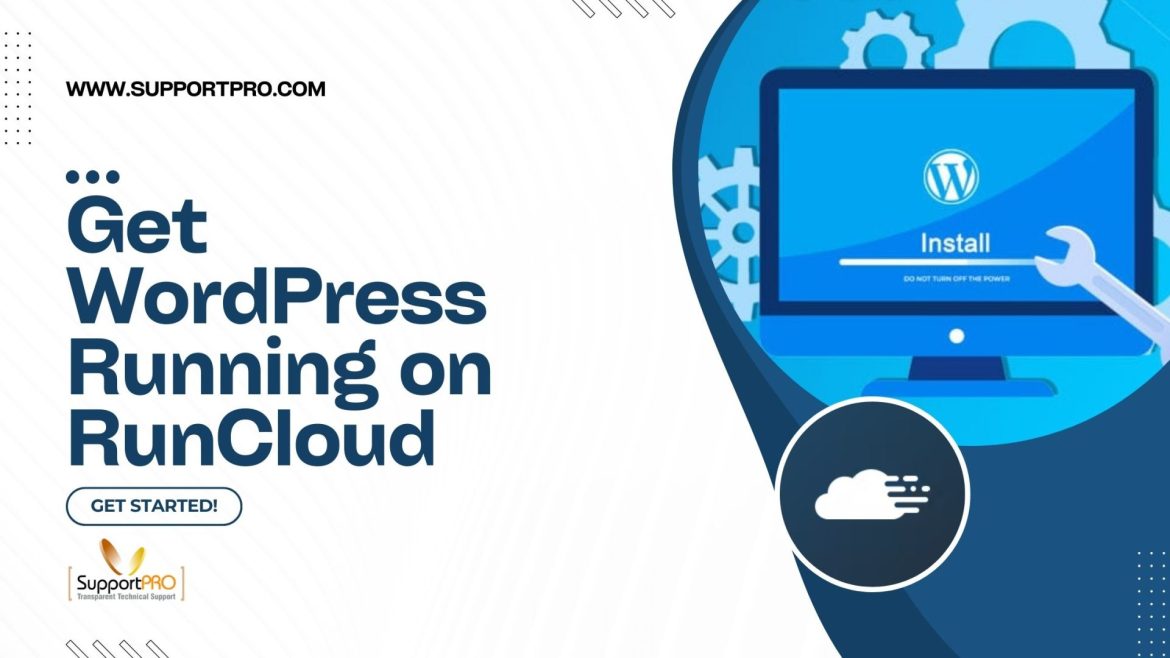If you’ve ever tried setting up WordPress on a server manually, you know the pain of fiddling with configs, worrying about SSL, and making sure the database is right. It’s a rabbit hole. That’s exactly why I like RunCloud. It takes care of the messy bits but still gives you enough control if you want to geek out.
I’ve installed WordPress on RunCloud more times than I can count, and every time it’s been smoother than doing it the old-fashioned way. Here’s how I usually go about it — in plain English.
Starting Out (Creating Your Web App)
The first thing you’ll do after logging in is head over to Web Applications and hit “Deploy New Web App.” Think of this as giving your site a little apartment on the server. Nothing fancy, just the foundation.
Getting WordPress In Place
RunCloud lets you install apps in different ways, but for WordPress, I don’t overthink it. There’s a One-Click Installer and, honestly, it does exactly what you want. Unless you’ve got some special setup in mind, that’s the way to go.
Filling In the Basics
Next, you’ll be asked a few questions. Stuff like:
- What do you want to call this app?
- Which user should manage the files?
- What domain will you use? (or you can play around with a temporary one RunCloud gives you)
- Do you want “www” in your URL or not?
It takes about two minutes.
Hooking Up Your Domain
Now, your domain needs to point to the server. You can do this two ways: manually edit DNS records yourself (not hard, but a bit dull) or let RunCloud do it for you if you’re on Cloudflare. I normally pick the Cloudflare option — fewer clicks, less brainpower.
Making It Secure (SSL)
Nobody wants their site screaming “Not Secure.” Luckily, RunCloud makes adding HTTPS painless. You can use a free Let’s Encrypt SSL certificate, and if you enable AutoSSL, it’ll renew on its own. No reminders in your calendar, no late-night panics.
If you’re running something complex and need custom SSL, that’s possible too, but for most of my sites, the free option is perfect.
WordPress Details (Your Admin Account)
Here’s where you set up WordPress itself. You’ll give it a site title (don’t worry, you can change this later), create an admin username and password, and add your email address for alerts and password resets.
One thing — don’t name the username “admin.” It’s basically an open invitation to hackers.
Oh, and you’ll see an option to enable multisite. That’s only useful if you plan to run several sites from a single WordPress install. Unless you know you need it, skip it.
The Database Bit
Every WordPress site has a database behind it. RunCloud is nice because it can create one for you automatically without asking much.
But if you like doing things your way, you can:
- Give it a database name,
- Create your own user with a password,
- and choose collation settings.
Me? Unless I’m setting up something special, I just let RunCloud do it. No stress.
The Stack (a Slightly Geeky Part)
This is where you choose how your server “serves” your site. RunCloud gives you a few flavors:
- NGINX + Apache hybrid – flexible and works with .htaccess.
- Native NGINX – faster, really good for high-traffic sites.
- Custom NGINX setup – useful if you’re mixing WordPress with something like Node.js or Python.
You’ll also pick a PHP version (PHP 8.1 is solid right now) and decide whether the site is in Production (live) or Development (testing).
If all of that sounds like jargon, don’t sweat it. Just stick with the defaults and you’ll be fine.
Hit Deploy and You’re Done
Once you’ve double-checked everything, click “Create Web Application” and let RunCloud do its thing. After a short wait, your new WordPress site will be up. From there, it’s just the usual WordPress fun — themes, plugins, tweaking settings.
Final Thoughts
Honestly, what I love about RunCloud is how much hassle it removes. You still get control if you want it, but you don’t have to touch endless config files just to get WordPress online.
If you’re brand new, use the one-click setup and default options. You’ll end up with a site that’s fast, secure, and reliable. If you’re more advanced, dig into the stack options and SSL configurations.
Either way, you’ll save yourself hours compared to doing everything by hand. And if you do run into trouble, our support team is actually pretty helpful.
If you need help with WordPress deployment on RunCloud, our expert support team is here to assist you. Feel free to contact us for any troubleshooting or guidance.
Partner with SupportPRO for 24/7 proactive cloud support that keeps your business secure, scalable, and ahead of the curve.