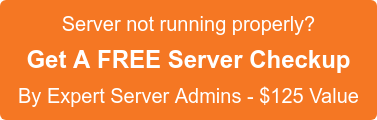We can subscribe Sent, Trash, Drafts, Junk and other IMAP folders in webmail and other email clients, if they are missing.
Below are the instructions on how to subscribe IMAP folders in order to make them appear in the webmail or any email clients.
1. Horde
- Login to webmail and Select Horde.
- Click on the Folders icon at the top of the screen.
- Choose the Rebuild Folder Tree option from the drop-down box.
- Then choose the Check Folders for New Mail option from the same box.
2. RoundCube
- Login to RoundCube >> Go to Settings >> Click on Folders.
- Re-subscribe to each folder by clicking the checkbox next to each one.
3. SquirrelMail
- Login to SquirrelMail >> Go to Options >> Click on Folder preferences.
- Select all of the folders listed.
- Click Subscribe.
4. ThunderBird
- Go to Files and click Subscribe.
- Select the desired folders.
- Click Subscribe.
- Click OK.
5. Outlook
- Click on Tools menu and select IMAP Folders.
- Click the Query button.
- Select the desired folders.
- Click the Subscribe button.
- Click OK.
6. Microsoft Outlook Express
- Under Folders on the left side of the screen, select the inbox for your email (NOT the one under Local Folders).
- Click the Tools menu >> IMAP Folders
- Select the desired folders.
- Click Show. Folders will appear next to selected folders.
- Click OK.
7. Windows Mail
- Click IMAP Folders.
- In the Show/Hide IMAP Folders dialog box, select a folder.
- To view the folder and download its contents, click Show.
- To hide the folder and prevent its contents from downloading, click Hide.
8. Windows Live Mail
In order for IMAP to work correctly with Windows Live Mail, the settings are by default set to not assign mail folders correctly. You will need to create a path for the folders under the IMAP tab on Account Properties. Be sure that the boxes for Check new messages in all folders and Store special folders on IMAP server are checked.
The path for these folders are :
Inbox: Inbox
Drafts: Drafts
Junk: Junk
Deleted Items: Trash
Sent Items: Sent
If the paths are set up accordingly, the other alternative is to delete the mail account within Windows Live Mail and recreate the email account (IMAP) from scratch. The removal of the email account will not affect your emails on the server.
9. Mac OS X Mail Client
- Go to Mail >> Preferences >> Accounts.
- Select your email account and click the Advanced tab.
- Check the box next to Automatically synchronize changed mailboxes.
- Close the Preferences panel and click save.
- Restart the entire mail program.
If the folders are still not showing:
- Go to the View menu and select Show Mailboxes.
- Now click the expand arrow (triangle) on the left of your email address to view your IMAP folders.
10. iPhone, iPod Touch
If you sync IMAP mail account settings from your computer to iPhone or iPod touch, the IMAP folders may show under your Inbox folder. In this case, you need to specify the IMAP path prefix.
- You can enter the IMAP path prefix by choosing Settings > Mail > Account > Advanced > IMAP Path Prefix.
- Enter the word INBOX (all caps).
- Click Save.
If you require help, contact SupportPRO Server Admin