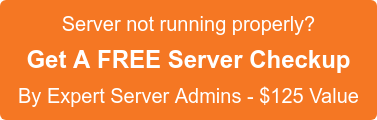Amazon Simple Storage Service (Amazon S3), provides developers and IT teams with secure, durable, highly-scalable object storage. Amazon S3 is easy to use, with a simple web services interface to store and retrieve any amount of data from anywhere on the web.
This article is explain about of how to take cPanel backup to amazon s3.
First thing you need to setup your S3 server and create a bucket to dump stuff in. Get your secret key ID and access ID by the following steps.
1. Login to your Amazon S3 account (https://console.aws.amazon.com/console/home) or create for a new account from the http://aws.amazon.com/console/.
2. Browse to Dashboard under the Services tab select S3.
3. Click Create Bucket to create a new bucket.
4. Create a new directory using the ‘Create Folder’ button at the top left if you would like to store your backups in their own folder. (DO NOT USE .’s).
5. Under the Username, at the top right then Security Credentials under this select “Access Keys” (Access Key ID and Secret Access Key).
6. Click “Create New Access Key” button and Download the “Access Key”.
Backup Configuration in WHM
1. Login to cPanel/WHM
2. Browse to Backup → Backup Configuration
3. Edit Global Settings as per your preference.
4. In Additional Destinations, Select “Amazon S3” & Click “Create new destination” button.
5. Add “Destination Name” and optional “Folder” information in the space Key-in “Bucket”, name of the bucket that was created in Amazon S3 Configuration above.
6. Access Key ID and Secret Access Key: Those are both provided under the ‘Show Access Key’ section on your amazon security credentials page and in the file that is downloaded when going to the Security Credentials page.
7. Click “Save and Validate Destination” Button.
If you require help, contact SupportPRO Server Admin